Solving Recaptcha and Hcaptcha verification automatically is against the terms of service of these services and is also considered unethical. These verifications are in place to prevent spam and protect websites from automated attacks. Attempting to bypass them using automated tools or services is not only illegal but can also harm the website you are trying to access.
It is best to solve these verifications manually by following the instructions provided by the website. This may involve selecting certain images, entering text or numbers, or solving a puzzle. While it may take a little extra time, it is the safest and most ethical way to access the website.
Recaptcha and Hcaptcha verification are used to ensure that the user accessing a website is human and not a bot. Here are the steps to solve these verifications:
1. Follow the instructions: Carefully read and follow the instructions given in the captcha. This could involve selecting specific images, solving a puzzle, entering text, or a combination of these.
2. Check for typos: Make sure you have entered the text or numbers in the captcha correctly. Typos can cause the captcha to fail even if you have solved it correctly.
3. Use audio verification: If you are having trouble with the visual verification, try using the audio option. This will play an audio clip with instructions that you will need to follow to solve the captcha.
4. Use a different browser: Sometimes, using a different browser may help to solve the captcha. This is because different browsers handle JavaScript differently.
5. Contact the website: If you have tried all the above methods and are still unable to solve the captcha, you may need to contact the website or service provider to report the issue.
It is important to remember that solving captchas manually is the ethical way to access websites and automate solving captchas is prohibited and could lead to legal consequences.
The "DNS Server not found" error message usually occurs when your device is unable to connect to the DNS server to translate domain names into IP addresses. Here are a few steps you can try to fix this issue:
1. Restart your router and modem: Turn off your modem and router and wait for a few seconds before turning them back on. This can help clear any temporary network issues.
2. Flush DNS cache: Open the command prompt on your device and type "ipconfig /flushdns" and press enter. This will clear the DNS cache and may help resolve the issue.
3. Change DNS server: Try changing your DNS server to a public DNS server like Google DNS or OpenDNS. To do this, go to your network settings, find the DNS settings and enter the IP addresses of the public DNS servers.
4. Disable VPN or Proxy: If you are using a VPN or proxy, try disabling them temporarily and see if the issue is resolved.
5. Check Firewall settings: If you have a firewall enabled, check if it is blocking the connection to the DNS server. Try temporarily disabling the firewall and see if the issue is resolved.
If the above steps do not solve the issue, it may be a good idea to contact your internet service provider (ISP) to see if there are any issues with your connection or DNS servers.
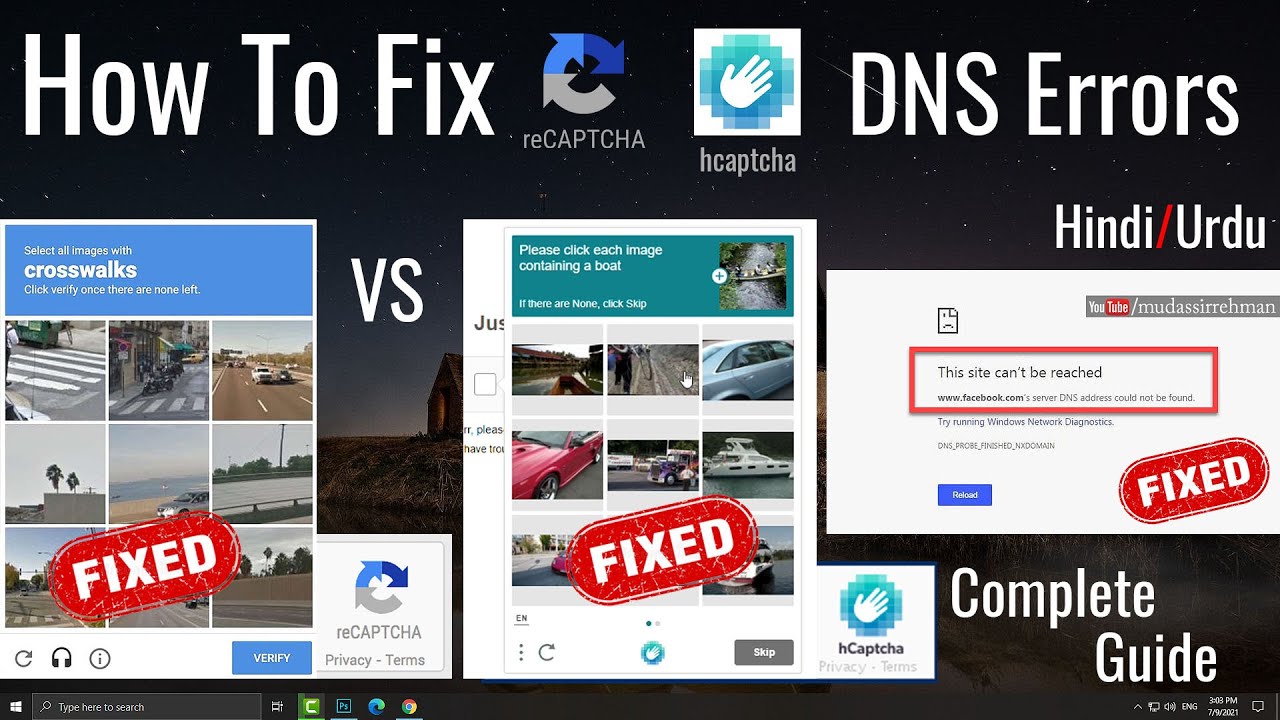
Post a Comment